Summary
The OneDrive app is quite a good option for accessing Digital Papers (DQP) and PDFs in general on an iPad.
You can open files directly from OneDrive, type and dictate and draw into papers; changes are saved automatically; and you can print.
You can't use Speak Selection to read questions but you can use the iPad's Speak on Tap in the Speech Controller.
Files
Find the digital question paper on OneDrive and tap to open it. You can open a DQP and a DAB in two windows to use both at the same time: tap the three dots beside the file and choose 'Open in New Window'. You can download files to the iPad itself, in case of interruption to the internet connection.
Answers in the DQP are automatically saved in the file on OneDrive.
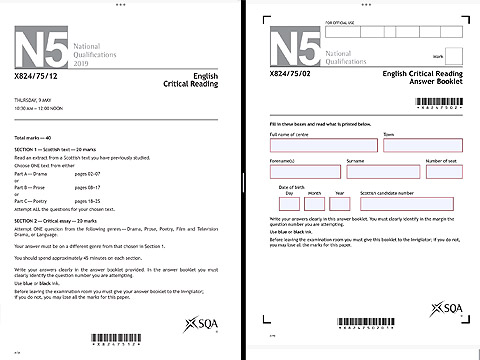
Printing
To print, tap the file to bring up the toolbar at the bottom, then tap More and choose Print. You can also open the paper in another app.
Navigating around the paper
Swipe up and down to move between pages.
Tap the page once to see the controls at the top of the screen then tap the button with bars to see the question index and the button with four tiles to see page thumbnails.
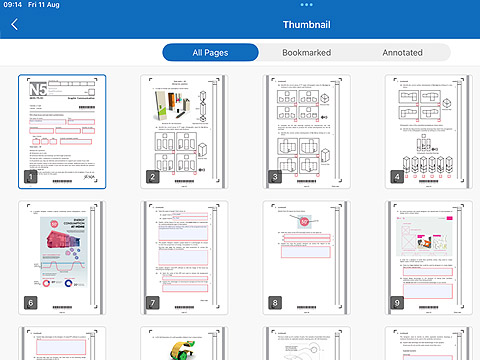
View
Double tap to zoom in and out, or pinch and spread in the usual way. You can zoom in to a fairly high level of magnification.
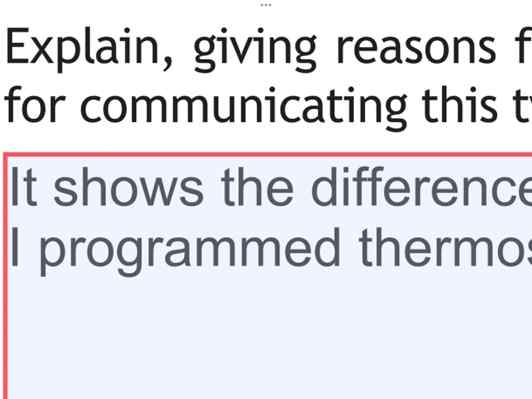
There are no options to adjust the colour of the page or text and so the iPad's own Invert or Colour Filters should be used to change colours.
Reading with text-to-speech
A limitation with OneDrive is that you can't use Speak Selection to read the text - when you select text, Speak just isn't in the list of commands.
You can however use the Speak on Touch option in the Speech Controller and this works quite well: tap the hand button, then the sentence or paragraph you want to read, and it will be read out. This can also read your answers in the answer boxes. It's physically easier than highlighting the text and choosing Speak, because you just tap on the sentence, but it does involved two operations - tap the hand and then tap the sentence. Also, you can't choose to just read a single word because it always reads the whole sentence.
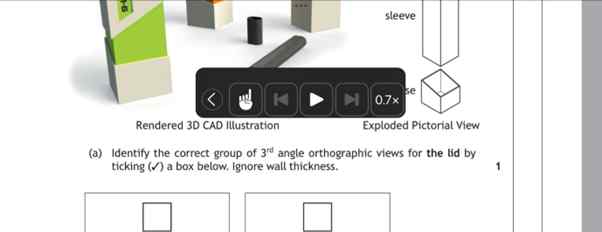
Answer boxes
Tap to type into an answer box. The iPad's own spellchecker, predictive text and other literacy supports can be used (if they are switched on) along with Dictation.
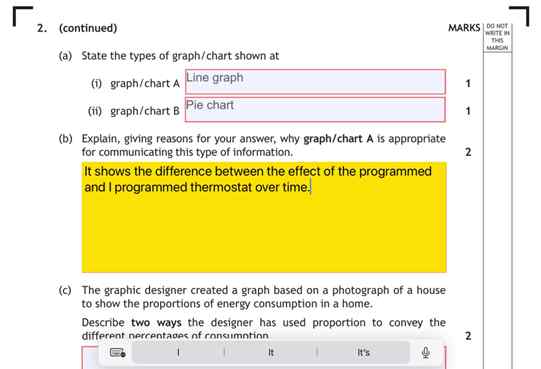
Tick Boxes
Tap on a check box to tick it.
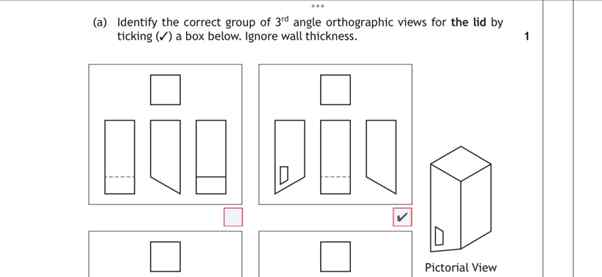
Drawing and annotation
You can draw freehand with four configurable pens and insert notes, text, shapes (square, circle, line and arrow) and images into the file.
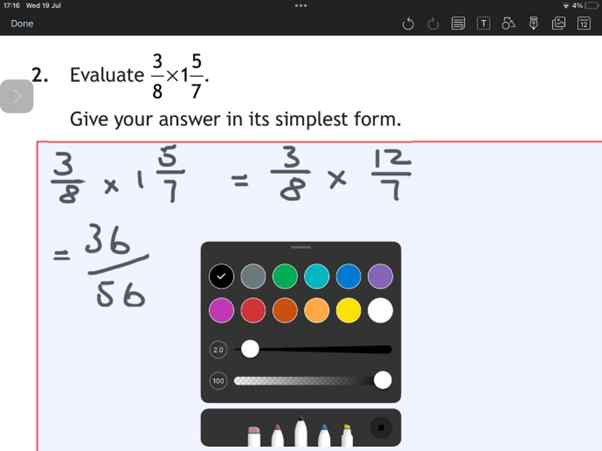
Information
Mark up a PDF in OneDrive for iOS




