1. Digital answer papers (PDF only)
The maths, science and engineering PDFs are fairly limited when it comes to typing in equations and scientific symbols, but there are some ways in which it can be done.
There are 2 options available to type STEM symbols to these papers.
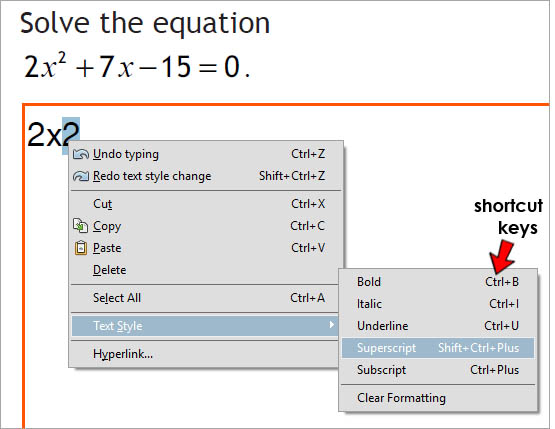 Option 1: Text style formatting
Option 1: Text style formatting
You can use this facility to format simple algebraic equations.
- Select the text or character,
- select 'Text Style',
- then right-click and choose:
- bold
- italic
- underline
- superscript

- subscript

 To remove the formatting, repeat the above and untick your selection.
To remove the formatting, repeat the above and untick your selection.
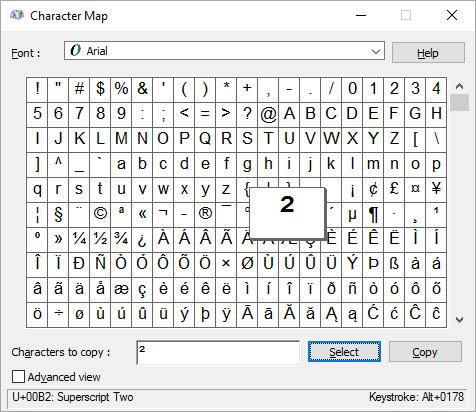 Option 2: Windows character map
Option 2: Windows character map
Another option is to copy and paste symbols into the answer boxes from the Windows Character Map. This is slow and so you are probably better off handwriting your equations if you can.
- Windows 7
- Click on the 'Start' icon (bottom left of screen).
- Select 'All Programs' and then 'Accessories'.
- Then 'System Tools' and click on 'Character Map'.
- Find the symbol you want and click on it.
- Next, click on 'Select' and then 'Copy'.
- Go to the digital paper and paste (press 'Ctrl+V') it into the answer box.
- Windows 10
- Click on the 'Windows' icon (bottom left of screen).
- Select 'All Apps' and then 'Windows Accessories'.
- Then click on 'Character Map'.
- Find the symbol you want and click on it.
- Next, click on 'Select' and then 'Copy'.
- Go to the digital paper and paste (press 'Ctrl+V') it into the answer box.
2. Answer booklets (Microsoft Word only)
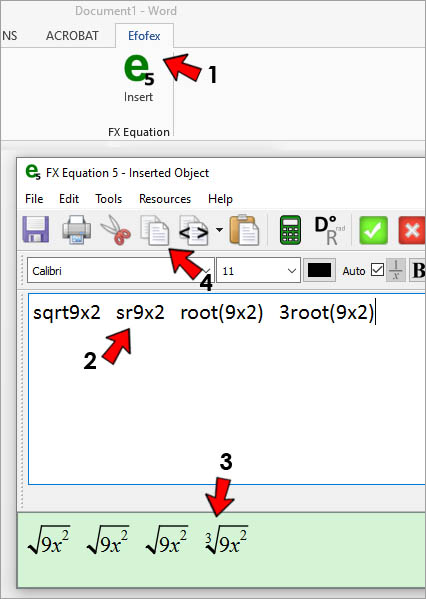
A better option is to use Microsoft Word, which has its own free built-in equation editor, or better still, Efofex FX Equation which is faster and very easy to use.
Efofex also offer free licences for pupils with disabilities.
How does Efofex work?
- Open the Efofex Window by clicking on the 'FX Equation' icon under the 'Efofex' tab in Word.
- Type in your equation.
- Your graphical conversion will then appear in the bottom pane.
- Copy this graphic by clicking on the 'copy' icon.
- Go to your Word document and paste in this graphic.
Have a look at an answer booklet that we've completed as an example document of what's possible.
What do I type to produce my equation?
There are lots of tutorials and videos on the Efofex website and there is a handy 'Introduction to Efofex Equations' to download.
Or, you can try FX Equation online and type in your own equations!
![]() Rather than trying to explain how the program works in more detail, Efofex have a great overview video on YouTube.
Rather than trying to explain how the program works in more detail, Efofex have a great overview video on YouTube.
To receive a free licence
- Download the pro-forma letter from their website;
- Fill in the student's name and an email address;
- Print it on a school letterhead - sign it, scan it;
- Email the scan off to info@efofex.com




